Smart Review
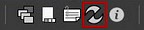
After opening a page in Smart Review, launch the Preflight Manager by clicking on the preflight icon in the toolbar at the bottom of the window. (The preflight icon is the same shape as the icons above)
The Preflight Manager dialog box will contain a report of the preflight performed during processing for this page. The individual preflight checks in this report will be flagged with one of the following icons.

The information flag indicates that the element in your PDF passed this preflight check. The information next to this flag is for your reference only.

The warning flag could indicate that an element in your PDF was found to be less than ideal. You need to review this element to determine if it is acceptable to you 'as is'. It also could indicate that our system was able to "fix" a problem it found on the fly. You should review this element to ensure that the final refined file matches your intent.

This warning flag could indicate that an element in your PDF was found to be outside of normal printing tolerances. This could result in problem when printed or a reduced quality in the final output. You need to review this element to determine if it is acceptable to you 'as is' or if a 'revised' (r1) version is warranted.
(While in Smart Review if you click on any of the messages next to one of these flags your, page preview will zoom into the element in question. This is a helpful tool for tracking down problem elements.)